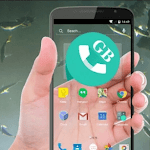For those of you who often deal with school / college work or office work, surely you have experienced confusion about how to edit or tinker with a PDF file. In fact, you really want to copy and paste the data in the PDF file.
One of the ways that you can edit documents in the form of PDF, you must change PDF to Word first. Well, Jaka will give tips on how to Convert PDF to Word Files.
Easy Ways to Change PDF to Word
Apparently there are several ways to change PDF to Word that you can choose. Everything is just as easy, really. Here are some easy ways you can use to convert PDF documents into Word.
1. Through a Website
The first way you can convert PDF into Word is using a free online converter service. There are many websites that provide this service, but the easiest is to use [this website (http://convertonlinefree.com/PDFToWORDEN.aspx#).
Here's how to use it:
> Visit the website via your browser.
> Determine the type of output you want, because you want to convert PDF to Word, then select PDF to DOCX.
> Click Browse and select the PDF document that you want to change to a Word document.
> Click Convert and wait until the conversion process is complete, then a pop-up window will appear to download the file that has been successfully converted.
2. Via Application on PC / Computer
Besides using the website, how to convert PDF to Word can also use a desktop application. One of them is the UniPDF application that you can use for free.
Here's how to use it:
> Run the software and open the Settings tab and make sure in the Word format section, select the .doc extension.
> Go back to the Home tab, then press the output section, select Word. Click Add and find the file you want to change to Word.
> Finally, click Convert and wait until the conversion process is complete.
3. Through Adobe Acrobat PRO
You can also use Adobe Acrobat PRO software on your PC to convert PDF to Word files. The way is really easy.
> Run the Adobe Acrobat PRO application
> Open the PDF file that you want to change to Word.
> Open File> Save As Other> Microsoft Word> choose Word Document or Word 97-2003 according to your taste.
4. Passing Using Microsoft Office
Microsoft Office can also convert PDF documents into Word, you know. But, make sure your Microsoft Office is already in 2013 version if you want to use this feature.
Here's how:
> Run Microsoft Office Word 2013 or 2016.
> Select File Menu> Open and search for the PDF document that you want to make Word. If your PDF file is not read by Ms.word, don't forget to check All Files in the bottom right of the toolbox as shown below.
> A warning pop-up will appear, continue then click OK and wait for the conversion process to finish.
5. Via Application on Mobile
It turns out you can also convert PDF to Word via an Android application, you know! This will really help you if the PDF file you want to convert is on your handphone. There are many applications that you can use to convert PDF to Word. One of them is PDF Coverter.
Here's how:
> Run the PDF Converter application on your mobile.
> Select the 'Add Sign' symbol then select the PDF file you want to convert to Word.
> Then you just wait for the conversion process to finish and you can open it on the Ms.Word application on your mobile. Oh yeah, this application can change many other files besides PDF, you know!
That's 5 ways you can use to convert PDF to Word. Surely you can all use it, because the methods above are very easy. So you can edit PDF files for your thesis right? Please share and comment on this article to keep getting information, tips & tricks and news about technology from Mimin.